Share Folders of Snippets, Manage Folder Members
*NOTE* You must have Admin access of the folder in order to share it with another Geniechat user.
When you add a new folder member, they will have default access of View only. This means they can not edit the folder snippets as well as snippet and folder order in the folder.
Desktop Sharing
1. Open the folder you want to share.
2. Click +Add Member in top right 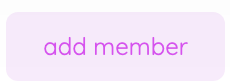
OPTON 1: Add Member to Folder
- Search for the Geniechat user by searching their name or email.
- Tick the box and click Done
OPTION 2: Share the folder link
1. Copy the folder share link 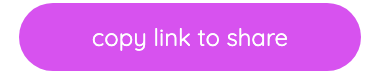
2. Share the link with anyone you want to offer folder view only access to. You do not need to get a new link for every person, the link stays the same and is a forever link.
Sharing from Mobile App
Manage access to your Groups by giving or removing Admin access.
1. Open the folder
2. Click the 3 dots to manage the folder
3. Click View Members
4. Click 3 dots on the person you want to change access for and choose access.
Related Articles
Move and Copy Snippets on Desktop
Easily move and copy snippets to other folders in Geniechat Click select button in top right of screen Tick the boxes of the snippets you want to copy or move. Select either Copy or Move selected from menu bar Go to the folder you want the snippets ...Delete Folder
*BEWARE* Folders can not be re-added after they are deleted. All content deleted is deleted for our databases completely. You can delete folders that you have Admin access to. To verify if you have Admin access, you will see this Admin icon on the ...Move and Copy Snippets on Android
Important: For more options to move multiple snippets at one time into folders many levels away, use your desktop web app at https://my.geniechat.com - Watch the how to video here. To move a snippet into a different folder, you can drag and drop the ...Reorder and Move Folders and Snippets
Reordering your content on Geniechat is as easy as DRAG & DROP! You can drag and drop on all devices including the mobile app and desktop. 1. Drag the folder or snippet to where you want it to be. 2. Click Reposition to place folder there. Click ...Join Shared Folder
In order to join a folder, an admin will need to share a link with you. Once you have that link, get the content in two steps! *NOTE: You can join on a mobile device, but you will need to load mobile browser as you have a web address link that needs ...